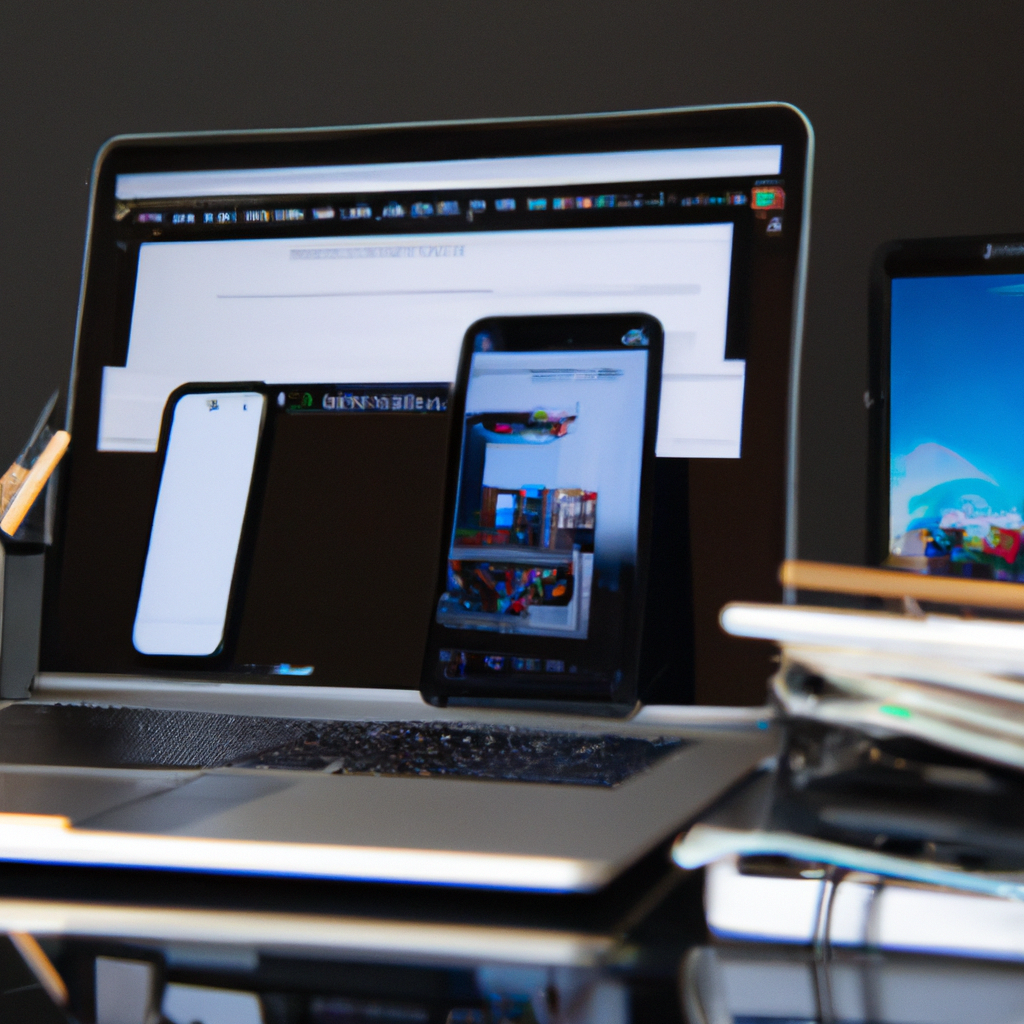Introduction
Introduction
In this digital age, it’s hard to find someone who isn’t snapping photos on their mobile device. With the constant upgrades to phone camera technology, it’s possible to capture stunning images without having to carry around a bulky camera. However, getting that perfect shot is often just the first step. Editing your mobile photos can take your images from good to great, and even make them look like they were taken by a professional.
But where do you start? With so many editing apps available, it can be overwhelming to figure out which one to use and how to use it effectively. In this five-part series, we’ll break down the editing process to help you learn how to edit your mobile photos like a pro.
We’ll cover everything from basic edits like adjusting brightness and contrast, to more advanced techniques like adding filters and textures. Each section will include step-by-step instructions and tips for maximizing your editing potential. By the end of this series, you’ll have the tools and knowledge to take your mobile photography to the next level.
So, grab your phone and let’s get started!
Essential Editing Apps
Section 2: Essential Editing Apps
It’s no secret that editing can make all the difference in transforming your mobile photos from average to amazing. But with hundreds of editing apps available, how do you know which ones to choose? Here are some of the essential editing apps that can help you take your photos to the next level.
1. VSCO
VSCO has been a popular editing app for years and for good reason. It’s user-friendly, packed with features, and has a vast community of photographers to inspire you. VSCO offers advanced editing tools like clarity, sharpen, and fade, as well as a variety of preset filters to enhance your photos.
2. Snapseed
Snapseed is a powerful editing app that allows you to make selective adjustments to specific parts of your photo. This app is perfect for fixing exposure, sharpening details, and adding saturation to your images. You can also use Snapseed’s “Brush” tool to selectively apply effects to certain parts of your photo.
3. Adobe Lightroom
Adobe Lightroom is a professional-grade editing app that offers advanced features like color grading, noise reduction, and selective editing. You can also use Lightroom’s “Presets” to quickly apply a consistent look to all of your photos. This app also integrates seamlessly with Adobe’s desktop suite, allowing you to edit photos on the go and sync them to your computer.
4. Afterlight
If you’re looking for a photo editor that’s easy to use but still has plenty of features, Afterlight is a great option. This app offers a variety of filters and effects, as well as basic adjustment tools like brightness, contrast, and saturation. Afterlight also includes a range of frames and textures that can add some extra character to your photos.
5. Pixlr
Pixlr is a free editing app that offers a wide range of tools and effects. You can adjust exposure, colors, and sharpness, as well as apply fun effects like vintage and grunge. Pixlr also includes a selection of overlays, stickers, and borders to add some extra flair to your photos.
No matter which editing app you choose, the most important thing is to experiment with different techniques and find your own style. With these essential editing apps, you’ll be well on your way to editing your mobile photos like a pro.
Lighting and Exposure Adjustments
Welcome to the third section of our series on editing mobile photos like a pro! In this section, we’re going to cover lighting and exposure adjustments – two essential tools that can make a dramatic difference in the overall look and feel of your photos.
Step 1. Brightness and Contrast
The first lighting adjustment we’re going to discuss is brightness and contrast. These two elements can make your photos look brighter or darker and help to enhance the contrast, making the colors pop. To adjust brightness and contrast, simply use the sliders in your editing app. Take it slowly, a little bit goes a long way.
Step 2. Shadows and Highlights
The next lighting adjustment is shadows and highlights. If you’ve ever taken a photo where the subject is in the shade, and the background is bright and overexposed, you’re not alone! This is a common problem, but one that can be easily fixed using the shadows and highlights tool. Simply slide the shadows to the right, and the highlights to the left, until you’ve got the perfect balance of light.
Step 3. Tone Curve
The tone curve is a powerful tool that lets you adjust the brightness, contrast, and color of specific areas of your photo. The curve is represented by a line on a graph that you can manipulate to make precise adjustments to the tone of different parts of the image. Experiment with the tone curve to create truly unique looks for your photos.
Step 4. White Balance
White balance is another essential adjustment that is easy to get wrong without realizing it. The goal of white balance is to make white objects appear white in your photo. There are different settings for different lighting situations (outside, incandescent, fluorescent, etc.). Dialing in the right white balance setting for your photo will make a big difference to how the image looks.
Step 5. Exposure
Finally, we come to exposure, which is the brightness and darkness of the overall image. Adjusting exposure can make a photo appear lighter or darker, enhance shadowed areas, or make some colors more saturated. It’s worth playing around with the exposure slider to see how this can transform the look of your images.
That’s it for section 3! We hope you’re finding these tips helpful, and we look forward to seeing how you apply them to your photos. In our next section, we’ll cover color adjustments, so stay tuned!
Color and Contrast Enhancement
In this digital age, almost everyone has access to a mobile phone with a built-in camera. Mobile photography has become a serious hobby for many, and with the right editing techniques, you can make your photos stand out. In this section, we’ll discuss how you can enhance the color and contrast of your mobile photos like a pro using simple editing tools.
1. Adjust the brightness and contrast: Before you begin with enhancing the colors, make sure your photo is well-lit and properly exposed. Brightening or darkening the image can help you adjust the contrast. You can use the sliders available in most editing apps to fine-tune the brightness and contrast level.
2. Use a filter: Applying a filter can completely transform the mood of your photo. Most editing apps come with pre-installed filters. You can try them out and see which one suits your photo the best. Be careful not to overdo it and choose a filter that matches the mood and theme of your photo.
3. Increase saturation: Saturation refers to the intensity of the colors in your picture. Increasing the saturation level can make the colors pop and appear more vibrant. Again, be mindful not to overdo it, as it can make your photo look unnatural.
4. Adjust the white balance: White balance is how your camera perceives the color temperature of the light source in the environment. If the white balance is off, your photo may appear yellow or blue. Adjusting it manually using the sliders can make your photo look more natural and balanced.
5. Use the curves tool: The curve tool is a powerful feature that can help you fine-tune the color tones in your photo. If you want to make the shadows more prominent, you can adjust the curve downwards. Similarly, if you want to boost the highlights, you can adjust the curve upwards.
In conclusion, enhancing the color and contrast of your mobile photos can significantly improve their overall appeal. The key is to experiment with different editing tools and find a balance that suits your creative vision. Don’t be afraid to try new things and remember to have fun while doing it.
Composition and Framing
In the previous sections, we talked about the importance of composition and framing in mobile photography. However, getting the perfect shot doesn’t stop there. Editing your photos can make a significant difference in the final outcome. Here are some editing tips to make your mobile photos look like they were taken by a pro:
1. Adjust brightness and contrast: Most mobile editing apps have a brightness and contrast adjustment tool. These tools can help to enhance the details in your photo and make it stand out. Adjust the brightness to make the photo lighter or darker, and contrast to bring out the details in the highlights and shadows.
2. Crop and straighten: Sometimes, the framing and composition of your photo can be improved by cropping or straightening the image. Use the crop tool to remove any unnecessary elements or to focus on the subject better. The straightening tool can come in handy when your photo is off-kilter.
3. Add filters: Applying filters is an excellent way to add personality and mood to your photos. Experiment with different filters to see which one works best for your image. Be careful not to overuse filters, as this can make your photo look overly processed.
4. Use selective adjustments: Mobile editing apps like Snapseed or Lightroom allow you to make selective adjustments to your photos. For example, you can adjust the exposure of only the subject or change the saturation of a particular color.
5. Sharpen and reduce noise: Depending on the lighting conditions, your image may have some noise or may need to be sharpened. Use the sharpen tool to bring out the details in your photo and reduce the noise reduction tool to remove any unwanted grain.
Editing your mobile photos can be fun and straightforward with the right tools and techniques. Remember, editing is a personal choice, and what works for one photo may not work for another. Trust your instincts and experiment until you find the look you want. With practice and patience, you will be able to edit like a pro.